Fitness videos are ruling social media platforms, whether it is a 30-second sweat session on TikTok or a 50-minute full-body workout on YouTube. These videos are more than just content; they are a movement. Whether you are a personal trainer, an influencer, or a wellness brand, making high-energy workout videos is a proven way to build community, inspire healthy habits, and keep engagement rolling. The best part? You don’t need fancy software or extra money on studio time. Using the free video editing software CapCut Desktop editor on your laptop, you can create sleek, professional, motivating fitness content.
With AI video generation, text to speech, and audio effects, CapCut’s simple features allow creators to produce easily edited, fast-paced fitness clips. From cardio sessions and yoga flows to strength circuits, this handy guide will explain how to polish your raw footage into share-worthy clips in no time using CapCut Desktop Editor. Time to turn this workout into a reel with impact!
Why Fitness Videos Still Dominate in 2025
Fitness Is a Visual Language
Over 75% of social media users are exposed to fitness content in some form or another on a weekly basis. Whether it involves demonstrating simple stretches in the morning or tying someone into an entire gym routine, movement achieves consistency and trust while building audience connection. CapCut gives these powers to its creators-translating that vibe into video-cutting off any chance of getting the job done without previous editing experience.
Motivations meet community
Interactive fit videos will instruct and motivate simultaneously, particularly if supplemented with music, images, and voice-overs. These will make the viewer feel a sense of inclusion in something larger than life. CapCut’s tools allow the final polish of inputs by adding seamless transitions, bright filters, and amped-up audio.
How to Create a Fitness Video with CapCut Desktop Video Editor
Creating an appealing fitness video is like conducting a workout like you’re the pace, energy, and impact setter. Here is how to do it using CapCut Desktop in 4 easy steps:
Step 1: Import and Set Up Your Project
After downloading and installing CapCut Desktop from the official site, just start the application and click on New Project. You will be welcomed by an empty timeline and media panel. First, on the upper left, import everything: your raw workout footage, gym B-roll, logo, and royalty-free music, and simply drag those files into the timeline in your best order; ideally starting with an energy-boosting shot, like a jump squat or push-up.
The next step will be customizing your videos according to the specifications of the social platform. To set this, click on the Settings icon right above the timeline. For a vertical video, select 9:16 (for TikTok and Reels) or 16:9 for landscape formats (for YouTube) and proceed. Remember to keep your video between 30-to-90 seconds for maximum impact. To trim excess clips, simply click the edge of the footage and drag it in.
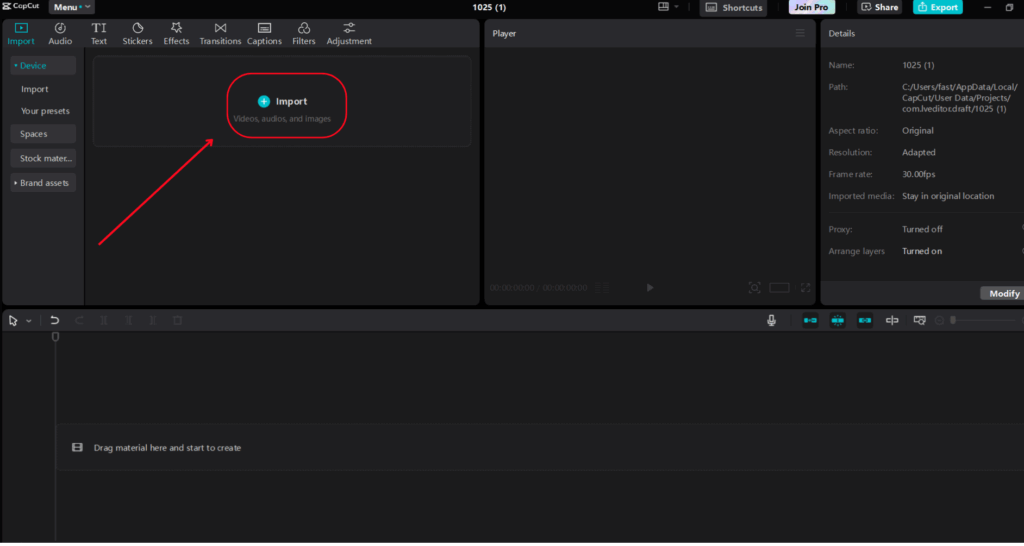
Step 2: Personalize with Narration and Visual Effects
Now let’s give some narration to your project through the Text-to-speech feature in CapCut. Select the Text tab on the left-hand toolbar and then click on Text-to-Speech. Type in an encouraging phrase, e.g. “Let’s crush this round!” Choose a voice from the Energetic class and click Generate. Your voiceover will appear as an audio file, then drag this audio file under your main video on the timeline and adjust the volume accordingly to mix nicely with the music. You can also use a voice changer for your media.
For more visual appeal, go to Effects and apply a glow filter or some dynamic background movement to emphasize action. Back to the Text tab again, label different segments of the video, such as Warm-up, Cardio Burn, or Cooldown, and consider some animated font options for style points.
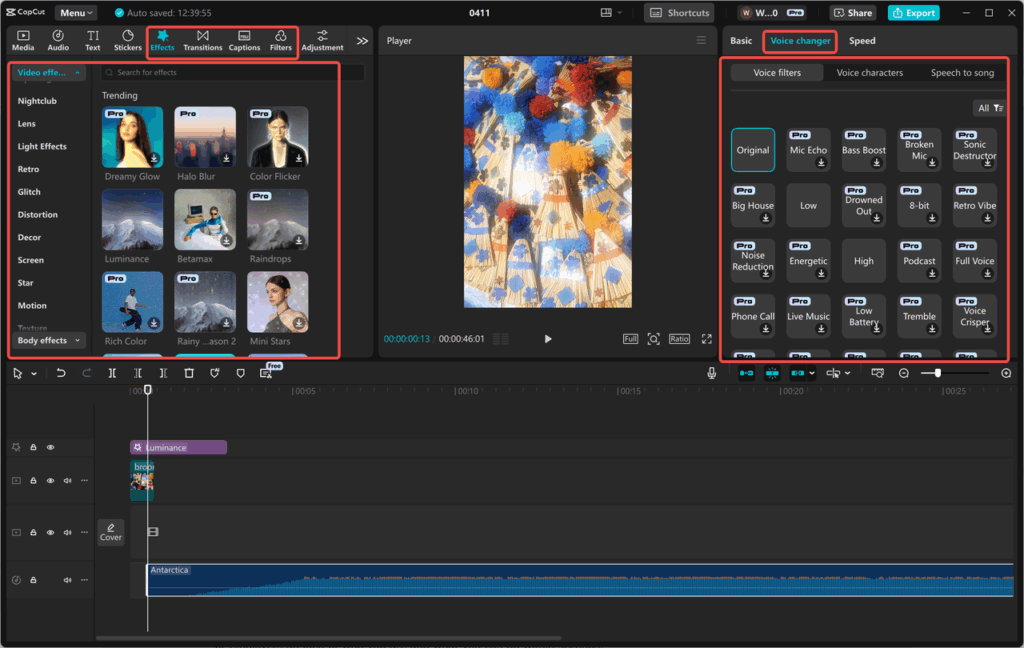
Step 3: Try CapCut’s AI Video Generator and Voice Changer
Are you not free to create your own? CapCut Video Generator is there to help. Click on “Media” in the upper menu, and select “AI media” to use an AI video generator. In the prompt text box, type something like “30-second high-energy home workout video,” and hit generate. CapCut will produce a video with suggestions for clips, music, and text, which you can customize to suit your taste.
Go with the “Bold” or “Dynamic” effect for high-energy routines and hit play. If that feels a bit too much, perhaps lower the pitch just a notch. On the other hand, calmer sessions like yoga, “Steady” or “Soothing” will give a better match.
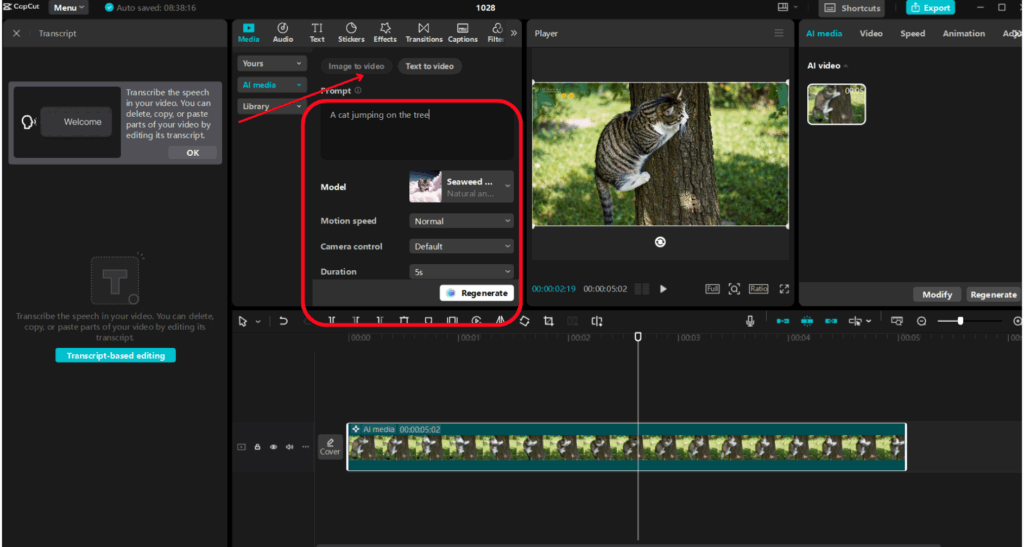
Step 4: Export and Share with Style
When burning hot with pride over your fitness creation, the play button above the timeline offers a way to see this cut in action. The pace at which the audience can be captured! Pull those transitions shorter and tighter, and be sure that your message is delivered in 60 to 90 seconds.
Hit “Export” in the top-right corner. Select 1080p at 60fps so things look super crisp, and save the file under a creative title like “HIT_Blast2025.” Save on your device and get excited to pop it on your socials, YouTube channel, or fitness blog.
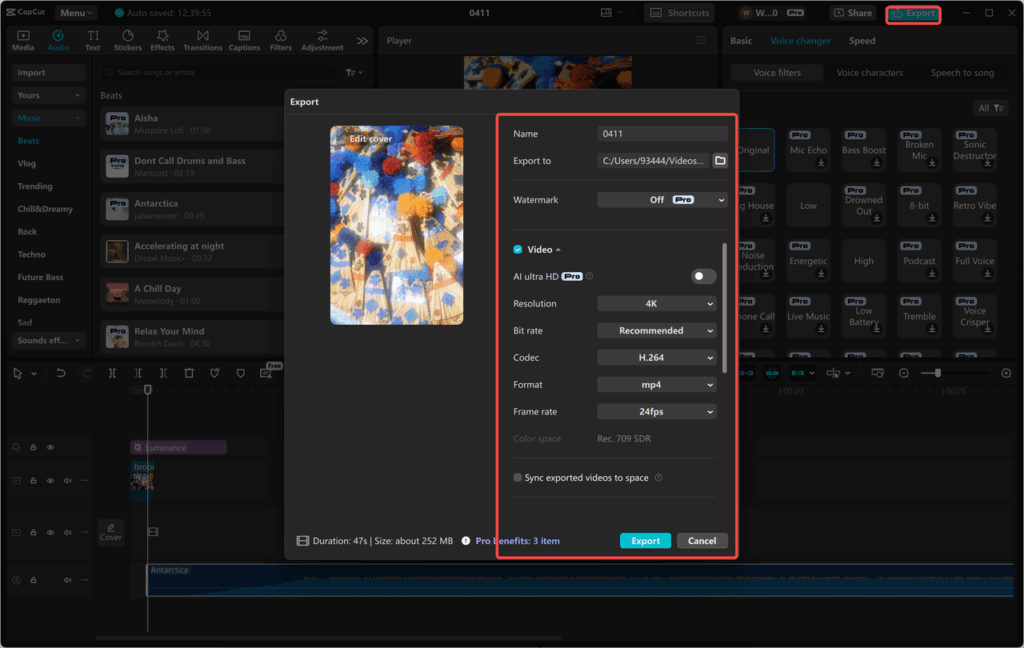
Bonus Tips for High-Energy Fitness Videos
Here are some tips for making high-energy fitness videos:
Begin with a bang: Start with the most exciting move.
Keep it short: Quick cuts and short clips keep viewers engaged.
Use labels and timers: Use dynamic text features in CapCut to say, “30 Sec Plank.”
Test and Tweak: Sit back and watch from a viewer’s perspective; adjust as needed for flow and energy.
Conclusion
In 2025, fitness content is all about energy and impact, and you have all the tools in CapCut Desktop Editor to achieve that. From AI drafts to text-to-speech polished voice directions, you can take raw footage and transform it into inspirational reels that inspire a whole crowd. So, whether you are conducting a boot camp or sharing your fitness journey, let CapCut be your creative gym. Download the editor now and start making workout content that inspires the world, one rep at a time.
