Whenever it comes to editing photos, the seemingly easiest but the most difficult thing, in reality, is resizing or upscaling photos. It may sound weird to you but the fact is that resizing or upscaling photos usually affects the quality and visuals of them. Many times when you upscale a photo, the editors enlarge the image in size but ruin its quality. They fail to increase the pixel count of a photo while upscaling it and thus, yield poor results. To avoid such issues, it is important to choose the right editor that gives you perfect transformations without such issues. So, one of the best and the most highly recommended editors for this purpose is CapCut’s online photo editor. Let’s explore this incredible online photo editor here with the most interactive features.
Does CapCut Online Editor Allow Resizing Photos?
Yes, the CapCut online editor allows resizing photos with lots of different prebuilt resizing options. No matter whether you want to resize your photos for the Facebook page, Instagram page, TikTok, or whatever else, you will find all the options here. In whatever sizes you want to resize your photos, you can do it by just clicking on that size. However, this editor also brings in custom resizing options in case you want to decide the resizing size by yourself. Hence, it gives you full freedom to resize your photos in any way you want without any restrictions.
Does CapCut’s Online Editor Allow Upscaling Photos?
Yes, CapCut’s online editor allows upscaling photos with its premium AI-based online photo upscaling editor. The best and the most impressive thing about this editor is that it doesn’t affect the photos’ quality while upscaling them. Instead, it specifically works on improving the pixel count and hence the overall quality of a photo. As a result, the upscaled photo looks even more beautiful and more engaging due to improved quality and improved details to even the minor aspects of the photo.
In addition, this image upscale function helps save time through the automation of the upscaling process. You don’t need to spend hours or panic about getting the perfect results. Instead, it allows you to enjoy instant results with just one click or within seconds.
What Other Features It Brings For Photos?
Besides resizing and upscaling your photos, CapCut’s online photo editor also offers a great number of impressive functions and tools. You can use this amazing editor to optimize the colors of your photos here. Similarly, you can use this to add different text effects, photo effects, and other elements such as shapes and stickers. CapCut’s online editor also offers a complete free-of-cost sticker maker to all of its users. Anyone can use this amazing sticker maker to design his favorite stickers by himself.
Besides, you will also find the old photo restoration tool here, a portrait generator, image style transfer, and many others. A great number of these tools are AI-based and help in making instant yet perfect transformations to your ordinary photos.
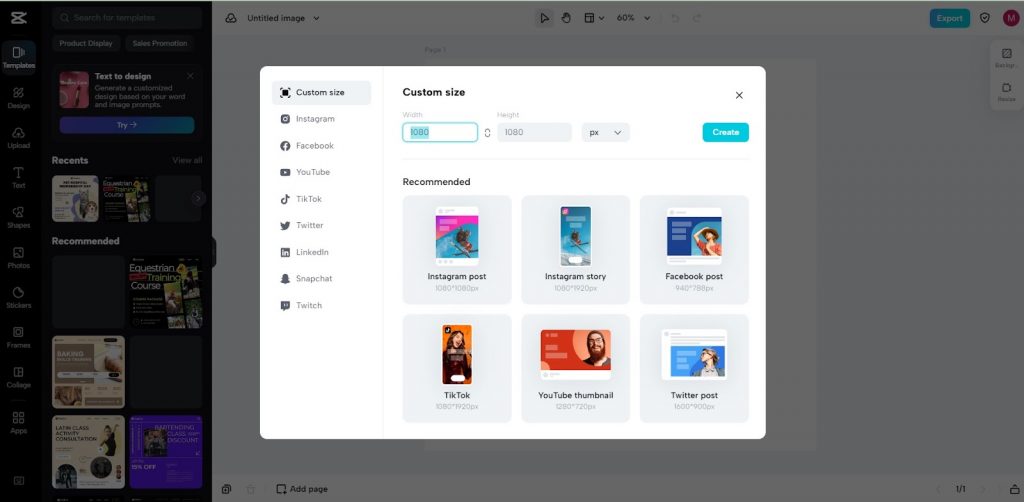
How to Resize or Edit Photos on CapCut Online Photo Editor?
Resizing photos, editing them, upscaling them, or transforming them on this incredible online photo editor is the easiest task. You can enjoy using it with the help of the following steps.
- Step 1: Register Your Account
The first step that is a must to follow before starting to edit your photos is to register or create your account. Without creating your account on this online editor, you can proceed with editing or downloading photos. Don’t worry, the sign-up is free here without any restrictions, difficult conditions, or payment requirements. Instead, you can create your account in seconds and log in to it immediately for free.
- Step 2: Upload Photo
Now, click on the online photo editor on CapCut’s website under the tools section. When it opens, import any photo here that you want to customize or transform. You can upload from your computer, Google Drive, or Dropbox. You may also drag and drop your photo here by using the given options.
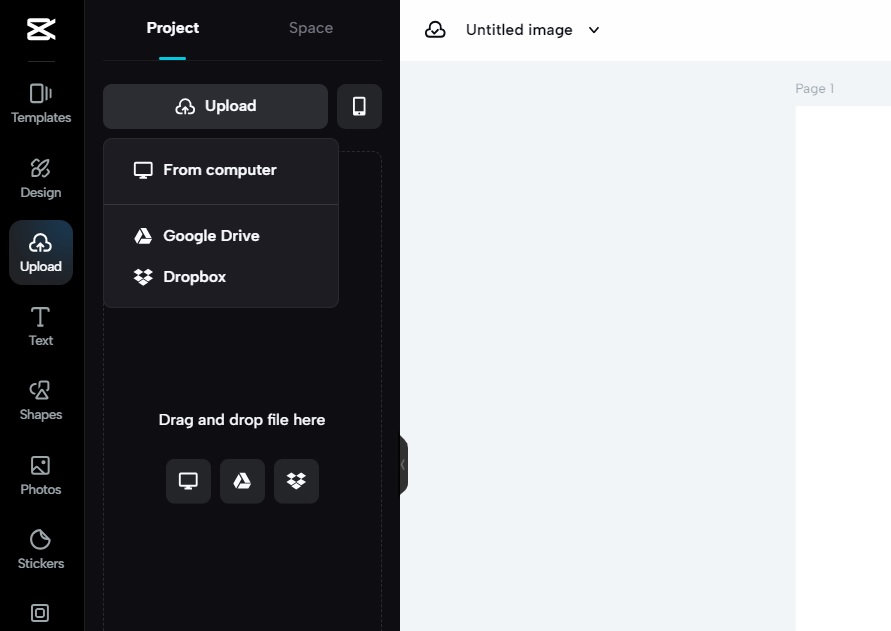
- Step 3: Edit
Now, use different features and tools on the left and right sides of the screen for making edits. You can optimize colors under the design section, and add text effects, shapes, stickers, and filters or effects. You can also resize it in any format size or upscale it if you want.
- Step 4: Export
At the end, export your photo from this editor to your device and upload another photo to make similar edits.
Conclusion
Use CapCut’s online photo editor to resize, upscale, trim, transform, or edit your photos in any way you want. These photos not only look incredibly amazing after editing by this online editor but also attract more people by going viral. So, transform some of your photos here today and cherish the results.
