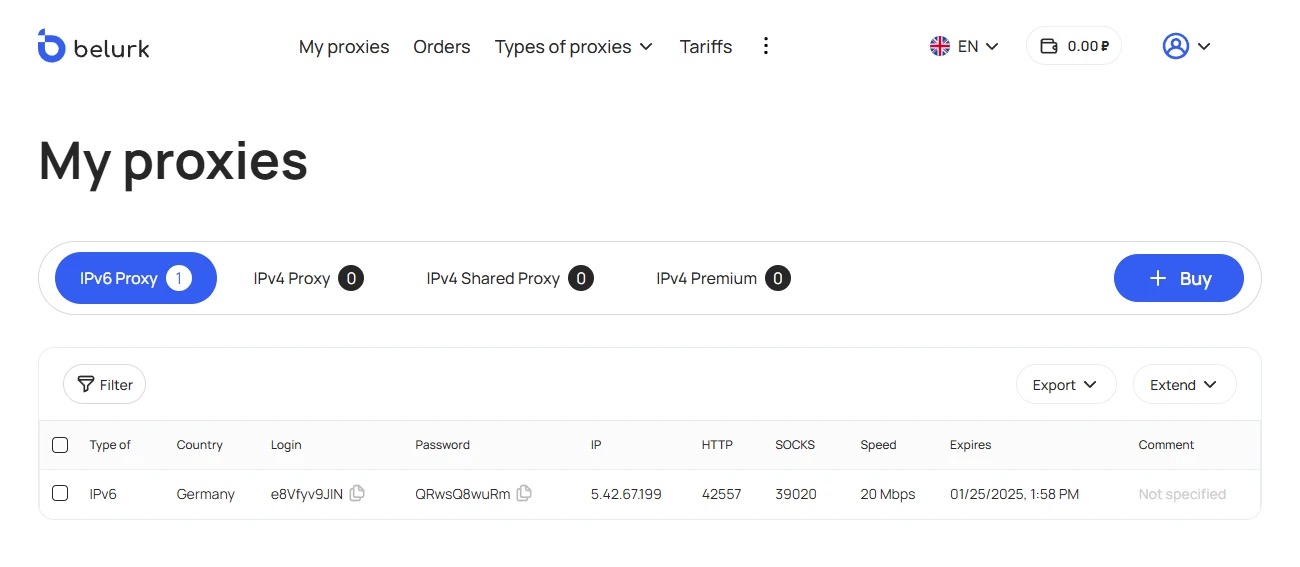A proxy server acts as an intermediary between your device and the target server, helping manage and route internet traffic securely or anonymously.
A network port is a numerical identifier ranging from 0 to 65535. It specifies how a proxy is used by your device — whether for a specific program, web browser, operating system, or certain network processes.
How to Check Proxy Server and Port on Windows 10
- Open the Start menu and click on the gear icon to access the system settings.
- In the settings window, go to the “Network & Internet” section.
- Inside “Network & Internet,” find and select the “Proxy” option.
- Here, you will see details about your current proxy configuration, including the IP address and port number.
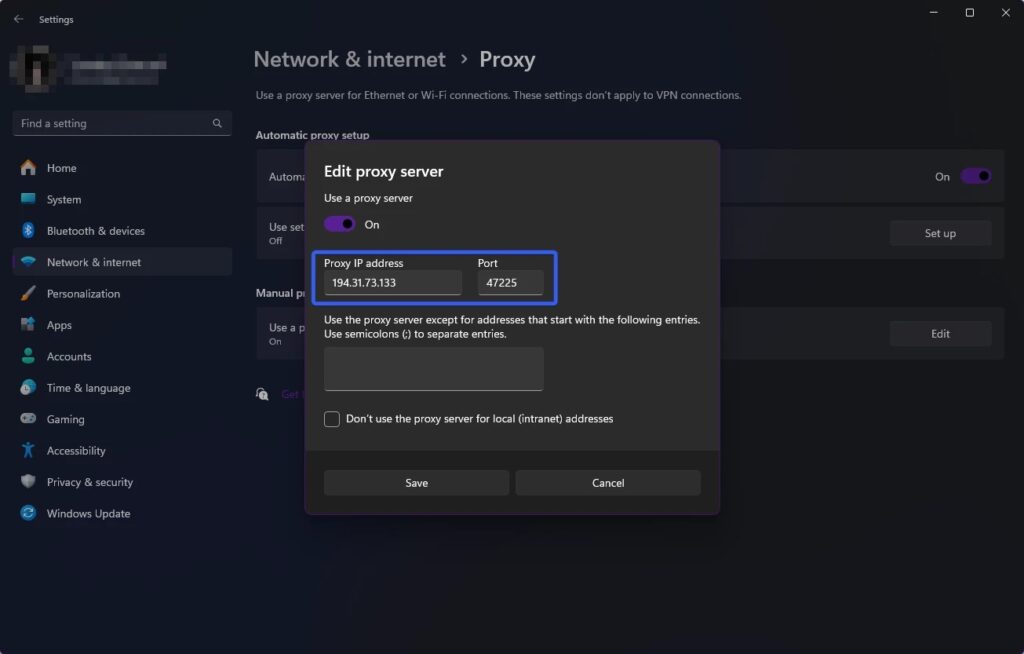
How to Check Proxy Server and Port on Windows 11
- Click the Start button and select “Settings.”
- In the window that opens, go to the “Network & Internet” section.
- From the left-hand menu, select the “Wi-Fi” tab.
- Locate and click on the network you are currently connected to.
- On the right side of the window, under “Properties,” look for the “IPv4 address.”
This IPv4 address is the address of your proxy server.
Finding Your IP Address Using an Online Tool
If you prefer not to go through your system settings manually, you can quickly check your IP address using our online tool.
Simply follow the link, and you will instantly see details about your IP address, including location and regional data.
How to Check Proxy Server and Port in Mozilla Firefox
- Open Mozilla Firefox on your device.
- Click on the “Tools” menu at the top of the screen.
- From the dropdown menu, select “Settings.”
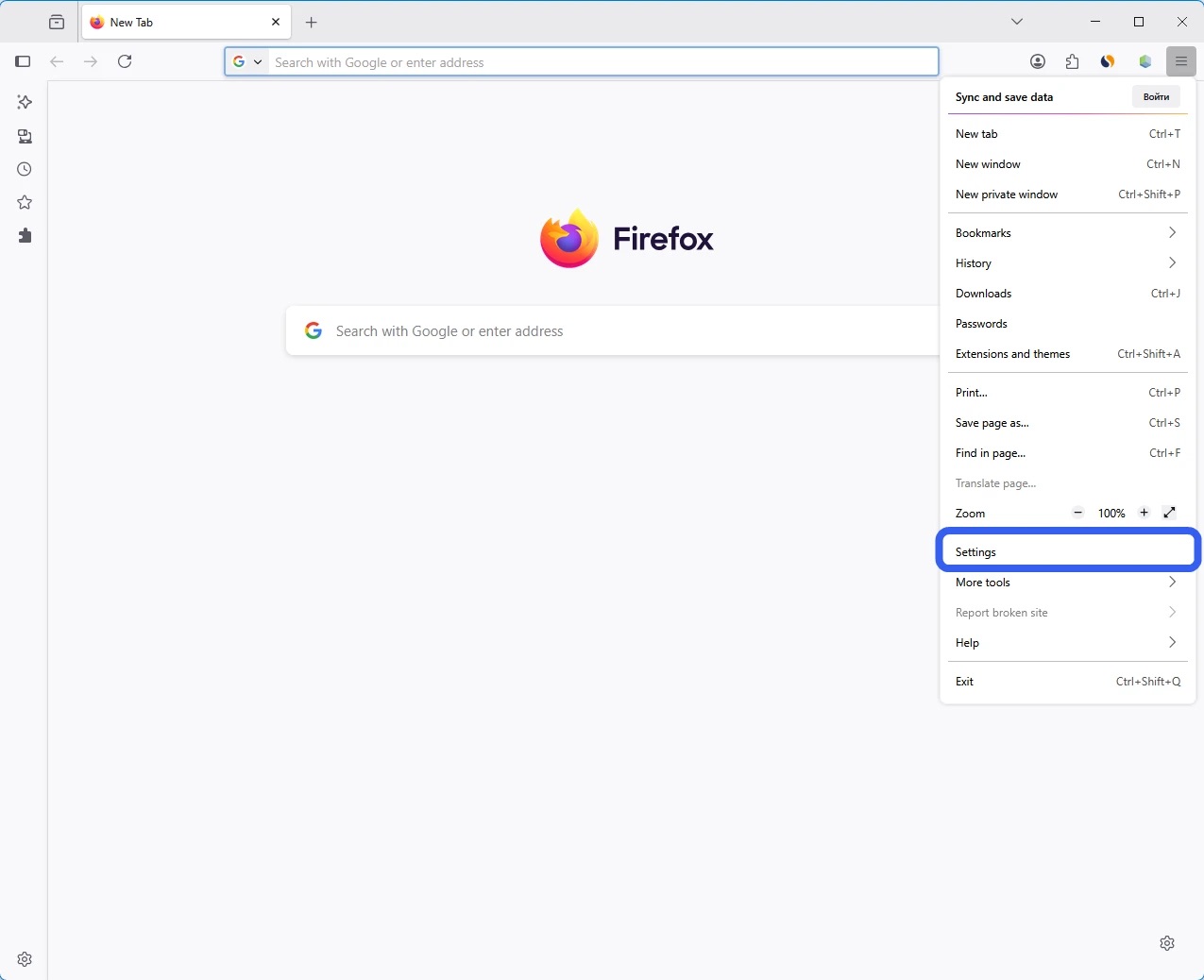
- In the new window, scroll down to find the “Network Settings” section.
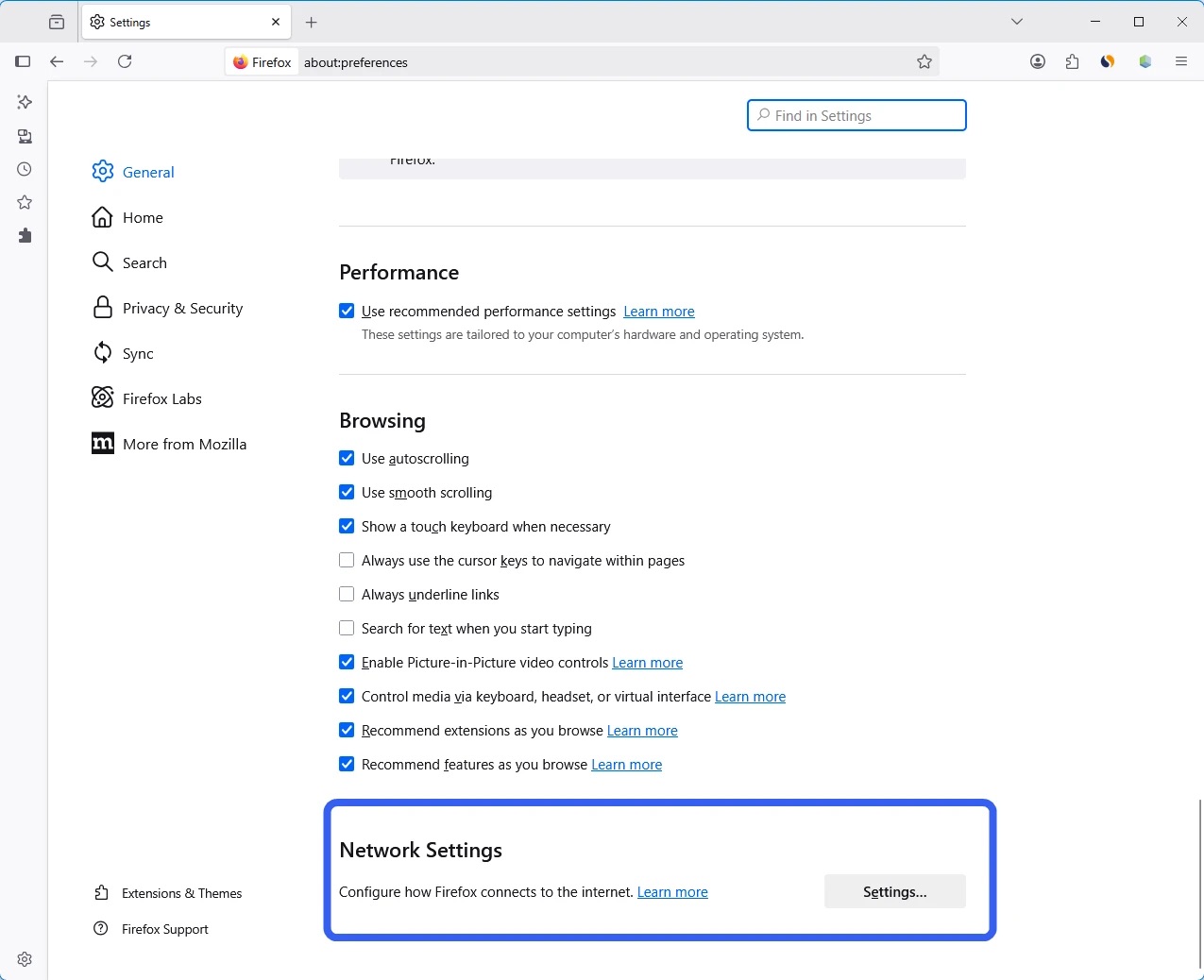
- Select the “Manual proxy configuration” option.
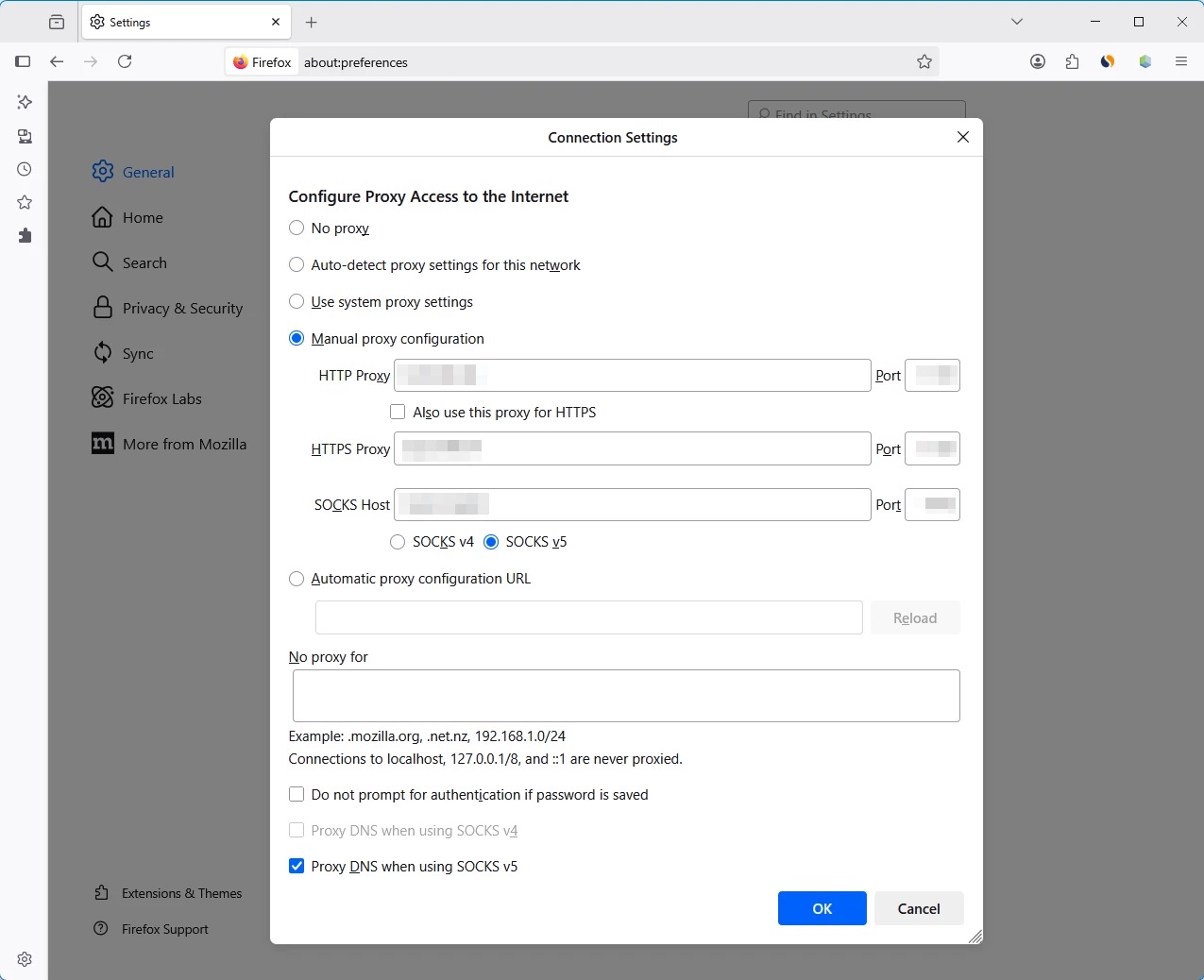
- You will now be able to view and edit your proxy settings, including the server address and port number.
How to Obtain a Proxy Server and Port
You can purchase a proxy server and port from specialized providers like Belurk.
Belurk offers high-speed proxy servers with flexible plans for both HTTP and Socks5 protocols. The service also provides an API for developers, allowing seamless integration of proxies into applications and platforms.
To get your proxy server and port through Belurk, follow these steps:
Step 1:
Select a suitable pricing plan directly on the Belurk website.
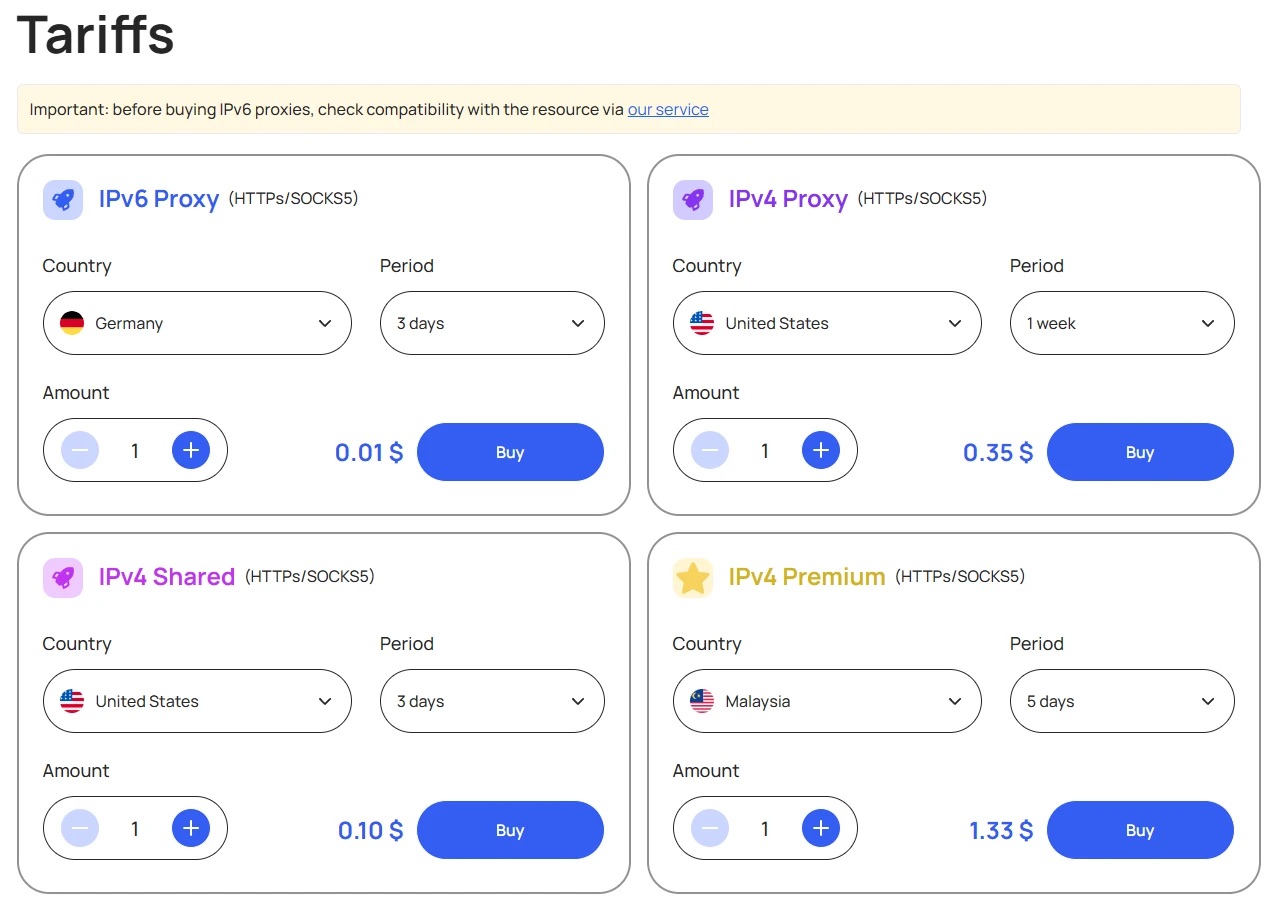
Step 2:
Verify your email address. You will receive a confirmation code — once confirmed, you’ll be provided with your login credentials.
Step 3:
Sign in to your account and complete the payment using any of the supported payment methods.
Step 4:
After payment, your proxies will appear in your personal account within seconds and will be ready for immediate use.